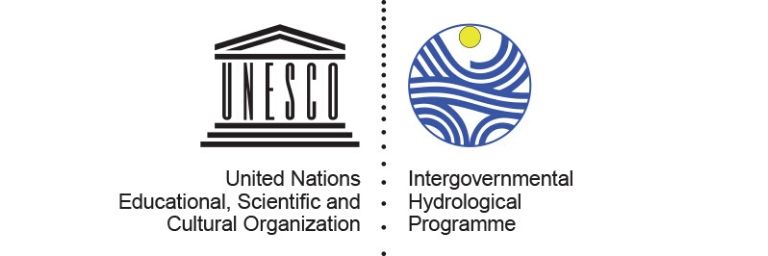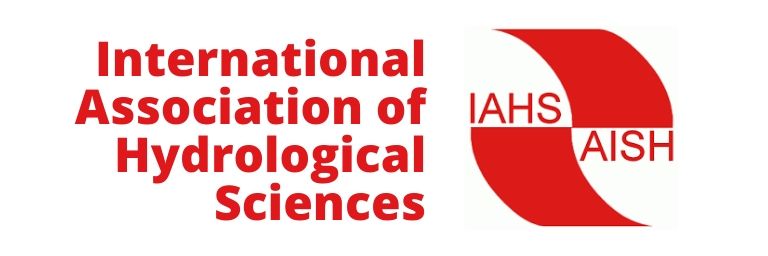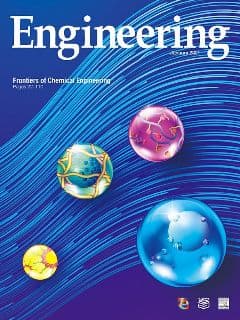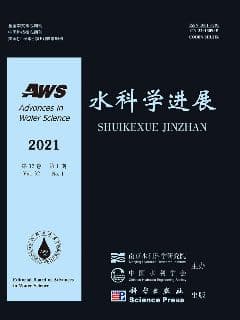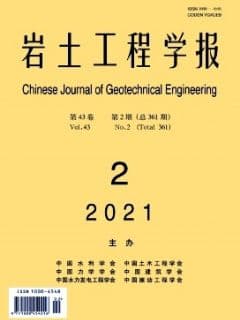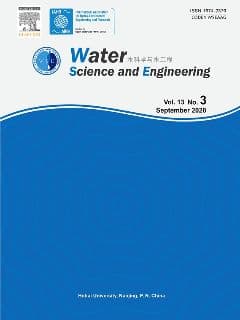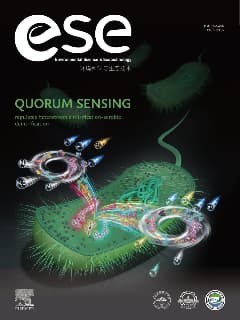Progressive Web Apps
Our website could function like a native App on your mobile devices thanks to the deployment of PWA (Progressive Web Applications).
Here are guidelines to use it like an native App on your mobile devices.
iOS devices
- Visit our homepage in Safari on your iOS device.
- Tap the share button (
) at the bottom of your screen.
- Find the “Add to Home Screen” button and tap it.
- Tap “Done” at the top right on the prompt screen.
- Go back to your home screen and you will be able to find us as an App.
Android devices
- Visit our homepage in Google Chrome on your Android device. (You might see a prompt message at the bottom of the screen to add us to your home screen here. If not, please continue.)
- Tap the settings button (
) on the top right cornor.
- Find “Install ESTDS2020” and tap it.
- You should be able to find us on your home screen as an App.
You may also use our website as an App on desktop devices.
Windows 10
There are two ways to install us as an App. You can either use a shortcut in the adress bar or the settings menu.
The shortcut in the address bar
- Visit our homepage in Windows Edge. You should see a little
button in the address bar next to the bookmark button.
- Click the
button in the address bar.
- Click the “install” button in the popup window.
- You should be able to find us as an App in your Start Menu.
The settings menu
- Visit our homepage in Windows Edge.
- Click the settings button (
) on the top right cornor.
- Go to “Apps” and click “Install this site as an app”.
- You should be able to find us in your Start Menu.
Other desktop devices with Google Chrome
There are two ways to install us as an App. You can either use a shortcut in the adress bar or the settings menu.
The shortcut in the address bar
- Visit our homepage in Google Chrome. You should see a little
button in the address bar next to the bookmark button.
- Click the
button in the address bar.
- Click the “install” button in the popup window.
The settings menu
- Visit our homepage in Google Chrome.
- Click the settings button (
) on the top right cornor.
- Find “Install ESTDS2020” and click it.
- You should be able to find us as an App in your launchpad (Mac OS) or Start Menu (Windows).